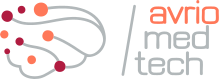General questions
-
You may contact us at sales@avriomedtech.com. Note that Halyzia® is currently available for research-use only.
-
We want you to make the most of Halyzia® and we strive to offer best-in-class support. You can reach us at support_halyzia@avriomedtech.com for any question or to schedule an online meeting/onboarding session. You can find relevant information in the user manual and video tutorials in the Ressources section.
In case of a technical issue, please provide as much context as possible (screenshots, implantation file, ...). We are super responsive!
-
Absolutely not. We cannot see your work nor have access to your data.
-
Yes. We strive to bring relevant innovations to Halyzia® and valorize your work. We can also provide some custom integration work. Please contact us at contact@avriomedtech.com to discuss.
-
Absolutely! We can provide quantitative analyses as a service, including validation by expert electrophysiologists. We can tailor reports and quantitative analyses to your needs. Get in touch!
-
Absolutely! Halyzia® can easily be integrated. We can provide custom developments and white label modules.
Regarding the product
-
Simply unzip the package we provided in a directory for which you have full privileges and double-click on the Halyzia® executable.
In case you encounter any firewall or antiviruses issue, allow the application to run on your computer anyway, it is a safe application.
-
Halyzia® is currently compatible with .ncs, .ns3-7, MED, .trc, .edf file formats. You may contact us at support@avriomedtech.com if you have requests for other formats.
-
Halyzia® has been fully validated on Windows 11. We can also accomodate some Linux and MacOS versions on request. Please contact us at support@avriomedtech.com with the exact version of your distribution.
-
You will be able to visualize your signal in Halyzia®. However, you will not be able to detect high-frequency oscillations. Fast-ripples are events between 200 and 600 Hz and require a signal sampled at minimum 1200 Hz. Ripples are events between 80 and 250 Hz and require a signal sampled at minimum 500 Hz.
-
Absolutely! There is no known upper limit for the sampling rate. To ensure a seamless navigation, Halyzia® will downsample your signal to 4 KHz (this is configurable). At this sampling rate, you can still view single unit activities.
-
If you mark a channel or multiple channels as bad (available in monopolar mode), they won’t be taken into account in the detection. You can also hide them to remove them from the main viewer. However, a hidden channel will be taken into account in the detection.
-
The edit implantation feature is here to help you setup your electrodes easily. The setup is mirrored in the topographic map.
You can select electrodes and drag them out of the window to remove them. You can go to “show electrodes” to select electrodes you wish to add.
-
From the main viewer, you can display a single channel by doing a right click mouse on the specific channel and select “Hide others”.
-
We advise you to use the monopolar mode to navigate through your signal and mark artefacted channels as bad.
We recommend launching the detection in a bipolar montage. You can’t modify the montage while a detection is running.
-
Yes, you can.
You need to format your annotations in Excel in a similar form as the ones that come from Halyzia® and place your file in the Halyzia® folder.
About the detectors
-
We recommend you launch your detection in bipolar mode. You cannot cancel a detection once it is launched. You can review an event as soon as it has been detected. You can navigate though your signal while the detection is running.
-
For a one-hour signal you can expect 45 min to detect fast ripples and ripples and about 30 min to detect epileptic spikes. The detection runs in the background and does not prevent you from navigating through your signal.
-
Yes, events are saved once they are detected.
-
There is no "stop the detection" functionality within Halyzia®. However, if you close your Halyzia® case "File> Close", this will stop the detection. Detected events will be saved. You may discard the detected events by deleting the event excel files in the Halyzia® folder. If you later launch a new detection on that same case, newly detected events will be added to the previously-detected ones.
Topographic map & metrics
-
Yes. Clicking on ‘P’ on the topographic map will generate a PDF file with optimal rendering, which you can then export.
-
These graphs adapt to the types of detected biomarkers.
For epileptic spikes, they show the temporal distribution of spikes over the entire detection as a function of the amplitude of the filtered signal (N1-P2). The left pannel is for all events on all electrodes. Each color indicates a specific electrode. The right panel is for the most active electrode, meaning the one with the highest number of detected events.
For fast ripples and ripples, you can see the distribution of centroid frequencies, with the most active channel represented on the right.
-
Yes. You have one topographic map per type of detected biomarker in a specific montage.
We are currently working on a topographic map for combined events (eg. Spikes-Fast-ripples, Spikes-ripples).
-
You can export in excel format different metrics of the detected events depending on the type of biomarker, . These metrics include event duration, start and end time, amplitude, centroid frequency for ripples and fast ripples. Please refer to the user manual for an exhaustive list of metrics.